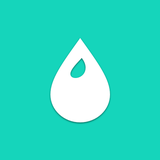Adjust your text position proportionately for your video.
Text Color
Edit the text color of your video in style!
How to change the text color
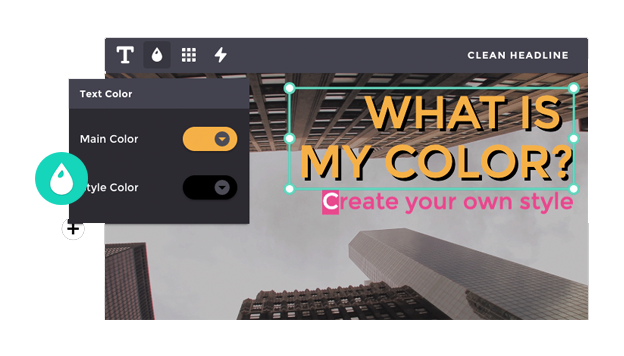
1. Select the text
Select the text that you would like to edit the color. You can change the whole text group (i.e Headline Text, Title Text) or highlight a particular part of the text such as a word or two.
2. Click the Text Color icon
Click the Text Color icon to open the editing bar. Select the desired color from the available basic color bar or create your own shade of color. You can either pick your shade using the spectrum color setting or insert your own color code.
3. Change the color
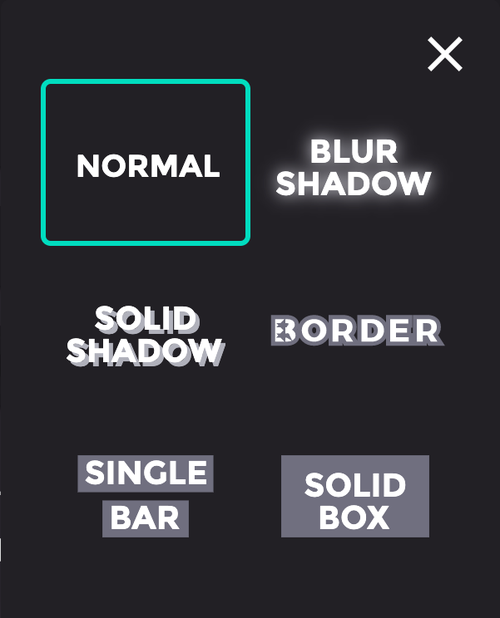
If your text has a style (other than Normal style), choose the main color of your text and the style color. After you click the color, wait until you see the changes in your video clip. After the color is successfully changed and you are satisfied with the result, close the editing window. The color will automatically save changes.
Other Tools
Make several version of your edited video by simply edit the duplicated file without losing the original
Optimize the performance of your video across platforms by fitting your video content to the frame