Does the audio on your video either too loud or too low? Adjust the volume of your video that suits your needs! You can now perfectly sync your video audio with your music background or even mute your video.
Article to Video
Turn your article into a video with few to no hassle! Paste your content article, select your media, and voila, your video is ready to use!
How to make Article to Video
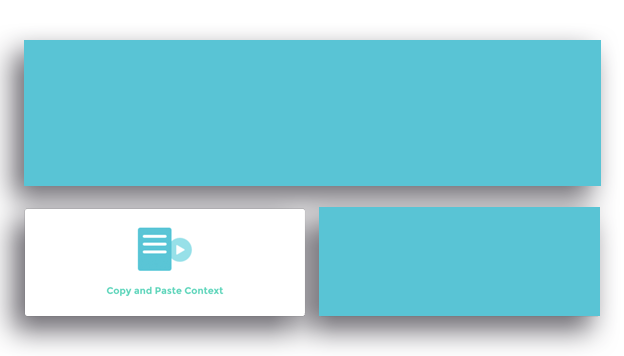
How to:
1. Insert the content and title
Click ‘+ create a video’ then ‘Article to video’. Input the content and title. Choose ‘AI summary’ if the content is too long, then click ‘Next’.
2. Select media for video
Choose or insert the media of your selection using ‘Mediabase’, ‘Upload’, or ‘Source the URL’ feature. After the media is selected, click ‘Next’ to proceed. You can still add the media later during the editing.
3. Choose the theme for video
Select the theme among the options then clicks ‘Next’ to move on to the editing part. If there’s any change you wish to be made from the previous step, click ‘Back’
Other Tools
Timing is king! Admit it, you don’t need the entire footage to be included in your video.
Make sure your clip fits your video frame to maximize your audience’s experience. Resize or crop your video!
